Are you looking for a way to connect your AirPods to iPhone, iPad, or Mac? If so, then look no further.
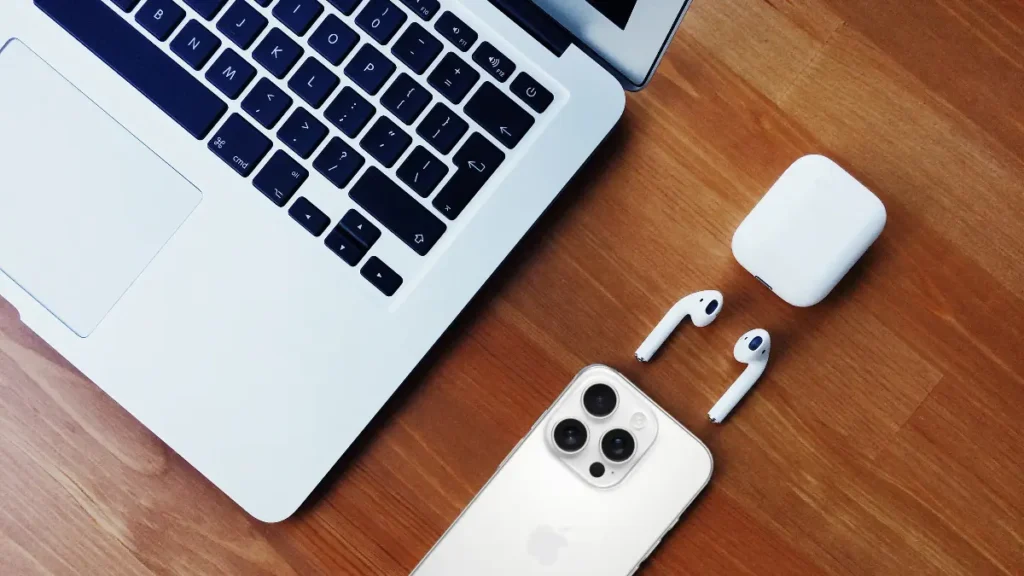
If you have a new pair of AirPods 4 or AirPods Max coming, you’ll probably want to use them as soon as you open the box. To do that, you need to connect them to your device, whether it’s an iPhone, iPad, or MacBook Air. Fortunately, Apple has made this process simple with special chips in the AirPods. Connecting them should be easy, but it’s helpful to know what to expect.
If you want to make sure you’re connecting your AirPods correctly or if you’re having problems, here are the steps to connect any model of AirPods to your iPhone, iPad, or Mac.
How to connect your AirPods to iPhone or iPad

To connect your AirPods to an iPhone or iPad, just open the case. Apple’s ecosystem facilitates this effortless pairing through its unique chips. To initiate the pairing process with your AirPods,
1. Make sure Bluetooth is turned on. You can do this by opening the control center on your device or by going to Settings > Bluetooth and switching it On.
2. Ensure your iPhone or iPad is unlocked. Then, open the AirPods case with the AirPods inside next to your device. If you’re connecting AirPods Max, remove the headphones from the smart case and place them next to your device.
3. A message will show up on the screen asking you to connect your AirPods. Just follow the steps given, and you’ll be connected.
Tip: If you’re having trouble connecting, try turning Bluetooth off and then back on, or close and reopen your AirPods case.
If you don’t see the pairing message, you can connect your AirPods manually by doing this:
1. To connect your AirPods, go to Settings > Bluetooth.
2. For AirPods 1, 2, 3, or any version of AirPods Pro, press and hold the button on the back of the case until the light turns white. For AirPods 4, double tap the front of the case until you see the white light. If you have AirPods Max, hold the noise control button until the light flashes white.
3. Next, find your AirPods in the Bluetooth devices list and select them.
Also read: Apple AirPods 4 Active Noise Cancellation review
How to connect your AirPods to Mac
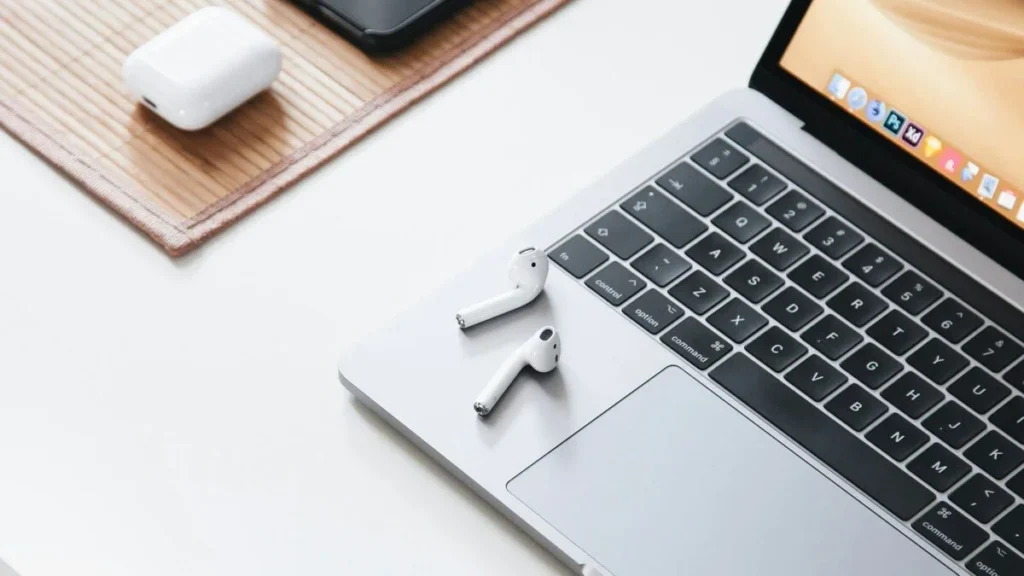
Connecting AirPods to a macOS device is similar to connecting earbuds to any computer. To connect your AirPods,
1. To turn on Bluetooth, go to System Settings > Bluetooth and switch it On.
2. To connect AirPods 1, 2, 3, or any version of AirPods Pro, open the case with the AirPods inside and hold it close to your computer. Press and hold the button on the back of the case until the light blinks white. For AirPods 4, open the case and double tap the front to make the light flash white. If you’re connecting AirPods Max, press the noise control button until the light starts flashing white.
3. Check the list of devices in the Bluetooth settings on your computer, select your AirPods, and connect them.
Also read: 6 Best Noise-cancelling Headphones to Buy in 2024
Here it was guys, hope you found this post helpful.
If you’re still having problem with pairing your Airpods to iPhone, iPad or Mac. Then comment your queries below.
Thanks for reading!!!
Leave a Reply
You must be logged in to post a comment.